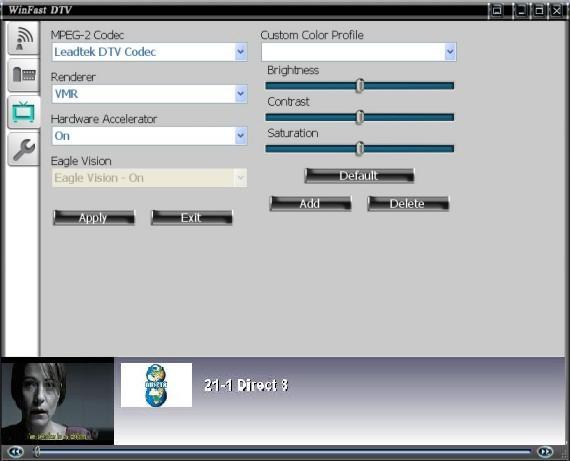
Video Setting
Click on the third tab
to open the Video
Setting dialog box as shown in the
figure below. Click on the figure or the links
below to find out how the video setting function
works.
|
|
|
The default value is Leadtek DTV Codec. |
|
Users can select either VMR, VMR 9 or Overlay Mixer as renderer. The default renderer is Overlay Mixer. |
|
Users can turn on/off the hardware accelerator. When Hardware accelerator is turned on, the eagle vision option is set to ON by default. Otherwise users can choose the various eagle vision options. (Please note that some on-board VGA does not support this feature). |
|
When this function is turned on it will emphasize the visual effect of WinFast DTV. There are three options available: eagle vision-on, eagle vision-off, eagle vision- half. |
|
Users can save a customized color profile with a specific name. By adjusting the brightness, contrast & saturation, different color profile can be added to the list. |
Related topics:
Scan Channels
Digital
Video Capture
Setting
General Setting
Analog Video Capture Setting